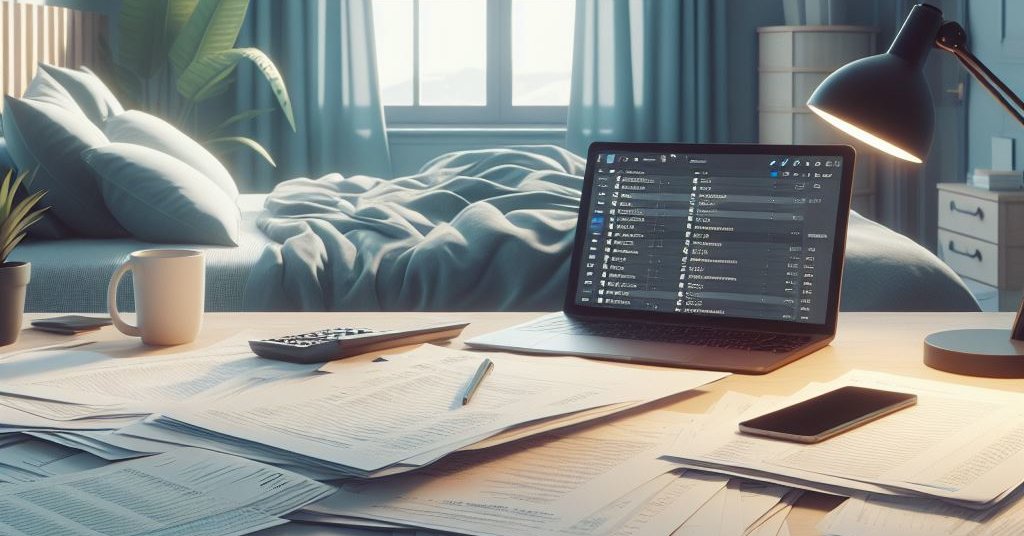
I Did My Own Taxes By Hand (and You Can Too!)
The US is one of the only countries in the world where everyone wastes a dozen hours every year doing their taxes. (The IRS estimates that it takes an individual 13 hours to prepare their taxes!!!) Like many others, I’ve been using TurboTax to do my taxes for years. I’ve wanted for a long time to try doing my own taxes, by hand, without tax preparation software, but I always felt too intimidated by all the tax forms (and the sheer volume of information) to actually do it, and didn’t know where to start. This year, I finally did it! And it actually wasn’t nearly as difficult as I imagined it to be – it almost felt easy. Once I got started, I got the hang of it very quickly, and I successfully filed my own tax return this year, without using TurboTax! (And in well under 13 hours!)
Why Do Your Own Taxes?
It probably seems crazy to some people that I’d even consider doing my own taxes. Why would anybody waste time doing their own taxes when it only costs $50 to buy the software that does it for you? For me there are several reasons. One is because I’m frugal, and I hate shelling out $50-$100 every year to pay for Intuit TurboTax. Perhaps more importantly, Intuit is evil, and I hate paying them money that I know they’ll ultimately use to make my life worse. Intuit lobbies congress to make filing taxes more difficult and they use dark patterns to trick users into paying for products they don’t need. Finally, I wanted to experience doing my own taxes first-hand, to get a better understanding of how easy or hard it actually is and to learn more about the process.
It’s certainly possible to avoid using Intuit TurboTax without resorting to doing your own taxes by hand, but most of the alternatives also have their pitfalls. TurboTax is, in my opinion, the easiest tax software to use, and if you’re going to pay for tax software it’s important that it gets your taxes done quickly and correctly. Still, there are some cheaper alternatives that come close, like TaxHawk. But ultimately, any tax preparation software company has the same incentives as Intuit to make it difficult for people to do their own taxes without help. There’s some open source tax software, like UsTaxes.org, that seems like it could be an option. But I never felt completely confident in the accuracy of software like that, and it wasn’t nearly as user-friendly as other options. (When the homepage starts with a list of the 10+ tax forms they support, and I don’t even know what half those forms mean, that turns me off to the product.) Ultimately, I realized that doing my taxes myself, by hand, with the IRS forms was the best way to avoid paying for tax software while still feeling confident in the accuracy of my taxes. And I’m happy to report that it turned out to be much easier and faster than I anticipated, and I learned a little along the way!
Could You Do Your Own Taxes?
If you’re reading this, I’m sure you’re wondering how difficult you’d find it to do your own taxes, by hand, like I did. Let me assure you: If you’ve read this far, you can! I’m not an accountant, but I am a software engineer. So while I don’t have formal training in accounting or taxes, I’ve always been pretty good at math, and a big part of my job as a software engineer is figuring out how to break down complex problems. But after actually doing my taxes by hand, I think all that’s mostly irrelevant. I’ll admit that doing your own taxes is complicated enough that some people couldn’t, or shouldn’t, or wouldn’t do it. But if you’ve read this far into a blog post about filing taxes I don’t think that applies to you. I’m quite confident that most people could be successful at filing their own taxes by hand with the IRS tax forms if they just knew where to start, or had someone show them how to do it the first time. And that’s what I intend to do here!
Filing your own taxes doesn’t require any special skills in accounting, reading, or math. In fact, I don’t think any math beyond addition, subtraction, and multiplication is even required! Still, taxes can seem a little confusing. Doing my own taxes felt a lot like a standardized test from my childhood:
John has 4 apples, Sally has 6 oranges, and Bob has 7 bananas. If Bob has more bananas than John has apples, enter how many oranges Sally has on the line below. Otherwise, enter 0.
While that might seem ridiculous, I’m honestly not exaggerating that much. It’s simple stuff, but you might need to read it twice to make sure you don’t get confused. It feels a little bit like a puzzle or game, or maybe a riddle from an escape room. And, if it helps with your motivation, I recommend thinking about it that way! You have all the information you need right in front of you, you just need to read the instructions and enter the information on the right line. And while the instructions might seem overwhelming (yes, that’s a 114-page PDF), you don’t need to read them all line by line. You can ignore most of them, skim some of them, and read a page or two in detail when necessary. (Obviously, this isn’t legal advice. LOL.)
You might be worried about how long it would take to do your own taxes by hand. Isn’t it much faster to just use TurboTax and be done with it? Actually, no, it isn’t. At least not in my case. In previous years, I’ve typically spent about 2-3 hours doing my taxes in TurboTax, and that’s about how long it took me this year to do my taxes by hand, without TurboTax. So TurboTax wasn’t actually any faster for me.
How To Do Your Own Taxes
I did my own taxes using Free File Fillable Forms, and that’s what I’d recommend to you too. This is not tax software like TurboTax. It’s a service run by the IRS that basically gives you empty PDF forms you can type into, does a little bit of light math for you, and lets you e-file so you don’t need to mail your federal return.
Free File Fillable Forms Overview
After you create your account, Free File Fillable Forms will drop you onto a page with a blank 1040. This is intimidating if you’ve never filled out a 1040 manually before – but don’t panic!
The first thing you should know is that there’s a save button in the upper
right. Hit that early and often because it doesn’t auto-save and you don’t want
to lose your work! There’s also a Do the Math button at the bottom. This
won’t do anything until you have some numbers, but you can hit it any time you
want. It will do most of the addition and multiplication for you!
The next thing I want to draw your attention to is the Instructions For This
Form button at the bottom. Use this button any time you’re not sure what to
do! It’ll take you to an (enormous and intimidating) PDF, but don’t read the
whole PDF. Skip ahead in the PDF to the line number from the form, and read the
instructions for that line. Typically, this is a couple short paragraphs. Even
for the most complicated lines, it’s almost never more than a page. This
strategy helped me a ton in one or two places that were confusing.
Finally, let’s talk about adding other forms. Most tax payers won’t just file
a 1040, you’ll also have to attach other forms, like Schedule 1 for additional
income, Schedule A for itemized deductions, or Form 2441 for child care
expenses. You might be worried (like I was) that you don’t even know all the
forms you need, but don’t worry – we’ll get there in a bit. For now, you should
just know that there’s two ways to add forms and they both do basically the same
thing. On the form 1040, starting around line 1e, you’ll see some blue Add
buttons. Clicking any of these buttons adds the form to calculate the
corresponding line. (You might need a couple of these but probably don’t need
most of them – they aren’t typically necessary when the line is 0 for you.) You
can also add forms using the Add Form button in the bottom left. This does
the same thing, and is faster if you know which form you need but don’t know
where it shows up in the 1040.
Doing Your Own Taxes
Now that you have that quick overview of Free File Fillable Forms, let’s actually start doing your taxes!
-
Read about this year’s changes. Since we’ll be using last year’s tax return as a reference, it’s important to know about anything that’s different this year. The IRS summarizes changes in Tax Guide For Individuals (Pub 17). You can find a “What’s New” section near the beginning, and this is worth skimming. It’s only about a page. Aside from that, you can refer back to the IRS Tax Guide if you run into any questions along the way. (It’s also worth noting that the instructions for individual tax forms, like the 1040 Instructions, sometimes also contain their own “What’s New” section. It’s probably worth skimming there too if you notice it.)
-
Find a copy of your tax return from last year. For most people, taxes are roughly the same each year, so we’ll use this as a reference and sanity check. As I did my taxes, I relied on cross-checking last year’s return (a PDF from TurboTax in my case) more heavily than any other resource!
-
Gather all the tax forms you received in the mail. It’s best to have all of these ready so you know which forms you have, and so you don’t need to stop what you’re doing to look for the info you need later.
-
Begin filling out the top of Form 1040. This is the easy stuff like your name and address!
-
When you get to the
Incomesection of Form 1040 (line 1a), start cross-checking last year’s return as you fill out data. Most lines will be very similar from year to year. If you notice any big discrepancies, make sure you understand why (e.g. because you made more money this year than last, or bought a house, etc.). I noticed a discrepancy (compared to last year) in my own return on Schedule 1, line 1, and found after reading the instructions more closely (with theInstructions For This Formbutton) that I needed to do a calculation for that line rather than just entering a raw number from my 1099-G. -
Make sure you’ve entered data from all the tax forms you got in the mail (W-2, 1099, etc). If you haven’t entered data from one, it’s a good sign you’re missing something. (But note that there are a couple forms that don’t need to be entered, like form 1095-C.) A quick Google search can tell you where to enter data from the forms you received.
-
Do a final check. There are three ways we’re going to double-check our return.
- Compare to last year’s return, as you’ve been doing all along.
- Make sure you used all the tax forms you got in the mail. If you didn’t use one of your tax forms, it might indicate you forgot something.
- Gut check. Do your taxes seem correct to you, in the context of your life this year? Did you owe significantly more or less than you expected? If so, try to make sure you didn’t forget anything.
When all that’s done, you can e-file the return for free on Free File Fillable Forms, using the second tab at the top. It will ask you to double-check a couple numbers, and it will ask you for info to verify your identity and pay. It will also run a few automated checks to find common errors (like missing required data). If everything checks out, your return will be filed for free and you’re done with your federal taxes!
Unfortunately, this is only your federal tax return. You’ll have to figure out the state return on your own. In most cases, that should be easy since it should use a subset of the info from your federal return. In my case, it was very easy – Colorado offers free online tax filing. No matter where you live, a lot of the strategies above probably apply.
Taxes Done!
Using the method I outlined above, I was able to complete my own taxes in about two hours, which is actually about how long it usually takes me with TurboTax. I was surprised to find that it wasn’t actually much slower than TurboTax to simply follow the instructions on the IRS tax forms. I’m incredibly glad I tried doing my own taxes. Not only did I save some some money by not paying for TurboTax, I also think I now have a better understanding of the tax system than I ever had when I was using tax software. Back when I used TurboTax, if I wanted to figure out how some life event might impact my taxes next year, I wouldn’t have even known where to look for that info. Now, after getting a little experience with how the IRS tax forms work, I’d know exactly how to find the relevant section of the 1040 and look at the math for how additional income, another child, or a new house would impact my taxes. If you’ve ever considered doing your own taxes by hand, I highly recommend giving it a go, and I hope the outline of my experience above helps you feel less overwhelmed and gets you off to a great start. I plan on doing my own taxes by hand for the foreseeable future. Maybe if enough people do their taxes this way we can remove some momentum from companies like Intuit and add some momentum to simplify the process overall!
About the Author

👋 Hi, I'm Mike! I'm a husband, I'm a father, and I'm a staff software engineer at Strava. I use Ubuntu Linux daily at work and at home. And I enjoy writing about Linux, open source, programming, 3D printing, tech, and other random topics. I'd love to have you follow me on X or LinkedIn to show your support and see when I write new content!
I run this blog in my spare time. There's no need to pay to access any of the content on this site, but if you find my content useful and would like to show your support, buying me a coffee is a small gesture to let me know what you like and encourage me to write more great content!
You can also support me by visiting LinuxLaptopPrices.com, a website I run as a side project.
Related Posts
- I Fought the IRS for Over $12K – and WON! 13 Apr 2025
- Make a Useful Budget in Mint 06 Jul 2014
- I Installed My Own Coax Cable for My Internet Modem (and You Can Too) 22 Dec 2022